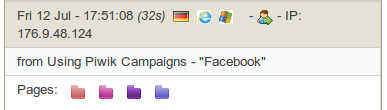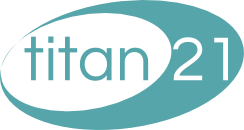Campaigns
12 July 2013Categories: Piwik
Campaigns set up with Piwik allow you determine how effective your marketing is by flagging those incoming visits via a Campaign. For example, suppose you sent an email out to 100 potential customers, one that email has been sent, how do you know if anyone has reacted to it by clicking on a link in that mail to take them to your website? This is where the Campaign feature comes in.
Creating Your Campaign Link
The way this works is by creating a unique link to your website with a little bit of extra information at the end which will notify Piwik when the incoming visitor arrives at your website. You can easily generate these links by heading to the URL Builder at piwik.org. This will ask you for three bits of information:
- Website URL – this is the web address to where you want visitors to head to. So if you want them to go to your latest products page, enter in the address of that particular page.
- Campaign Name – this is the name that you want to attribute to the campaign itself. So, if you are currently working on driving more visits to your site through social media in July, for example, you could use “Social Media July” or something similar.
- Campaign Keyword – this is not a required field but it will give you finer control of how you monitor the success of a campaign. Taking the example above using a campaign to monitor your success with social media in July, you can enter a keyword of “Twitter” or “Facebook” to break down the statistics and show you how successful the campaign has been with different social media outlets.
So when you provide the URL Builder with this information, you will be given the link you can use to track a campaign. So for example, if we used the website url as titan21.co.uk and the campaign as “Using Piwik Campaigns”, your link will look like this:
http://www.titan21.co.uk/client/piwik/campaigns?pk_campaign=Using%20Piwik%20Campaigns
So now, when soemone clicks that link, you will see two things happen in the Piwik dashboard. First, you will see that the campaign widget will record that some has accessed the website via the Campaign “Using Piwik Campaigns”.
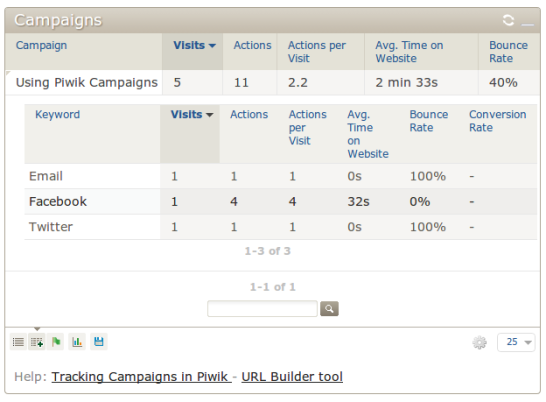
The widget can show you the following metrics:
Visits
The number of visits that have taken place through the campaign.
Unique Visitors
A user may use the link you supplied as a bookmark and so visit your site via this link more than once. Piwik is aware whether a user that has visited your site has been here before and so this metric shows you the number of unique visitors that have visited your site via the campaign link.
Actions
Once a visitor has accessed the site, Piwik can track the number of “actions” that are derived from that visit. So a user that accesses the site may head to your homepage, then your about page and finally your contact page. In this instance, 3 actions will have been generated.
Actions Per Visit
This number is the average number of actions generated by all the visits you have received via this campaign.
Avg Time on Website
The average amount of time visitors who have accessed your site via the campaign have spent on your site.
Bounce Rate
If a user visits a page on your site and then does not visit any other page, then that is counted as a bounce. The idea is to keep your bounce rate low by enticing users to visit other areas of your site. The rate shown here shows you a percentage of those visits who have only visited one page in one visit.
Visitors In Real Time
The Visitors in Real Time widget will also show you which of your visitors have come to your site via your campaign.
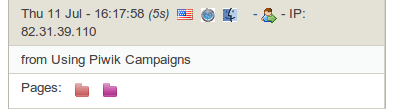
Refining Your Campaign
So now you have the ability to get insights into how your campaigns are performing but we can further refine the campaign to use a keyword. This can be useful in a number of ways. Let’s assume you are promoting this page and the campaign is “Using Piwik Campaigns” but you have now decided to share this link in three ways; 1. via Facebook; 2. via Twitter, 3, via a mail-shot. When creating your link via the URL Builder, you can create three URLs using the keywords,Facebook, Twitter and Email. You will end up with three links:
http://www.titan21.co.uk/client/piwik/campaigns?pk_campaign=Using%20Piwik%20Campaigns&pk_kwd=Facebookhttp://www.titan21.co.uk/client/piwik/campaigns?pk_campaign=Using%20Piwik%20Campaigns&pk_kwd=Twitterhttp://www.titan21.co.uk/client/piwik/campaigns?pk_campaign=Using%20Piwik%20Campaigns&pk_kwd=EmailWhen these are distributed and your site is accessed via them, you will see that the Campaigns widget will display a breakdown based on those keywords:
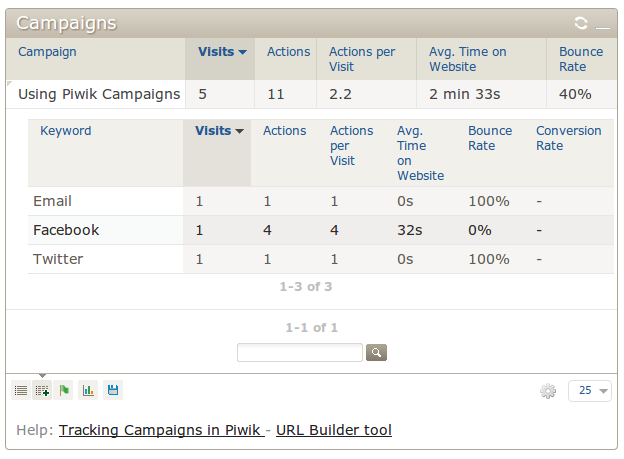
The Visitors in Real Time widget will also append the keyword to the entry so you can see which campaign link they clicked.